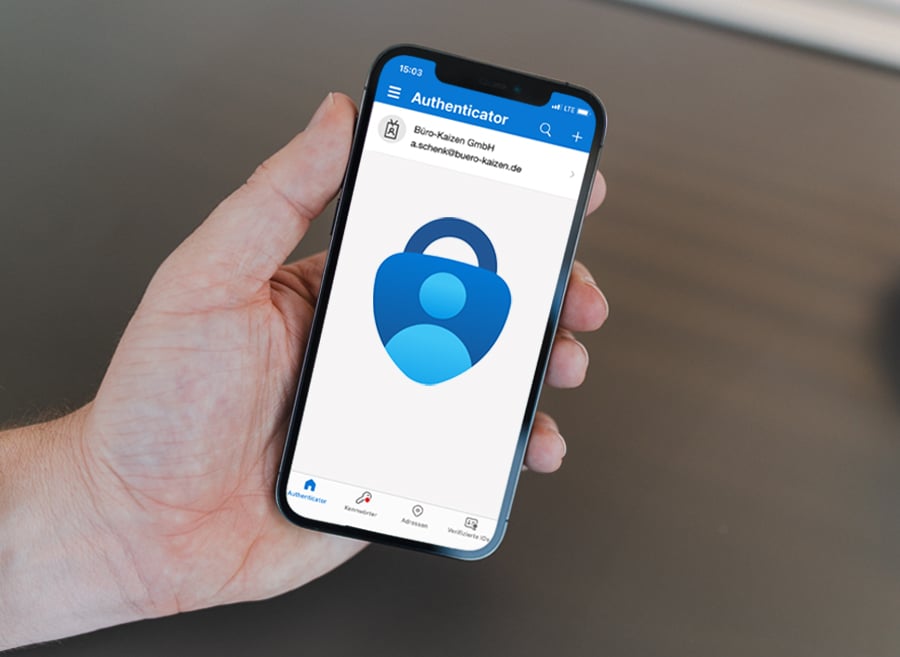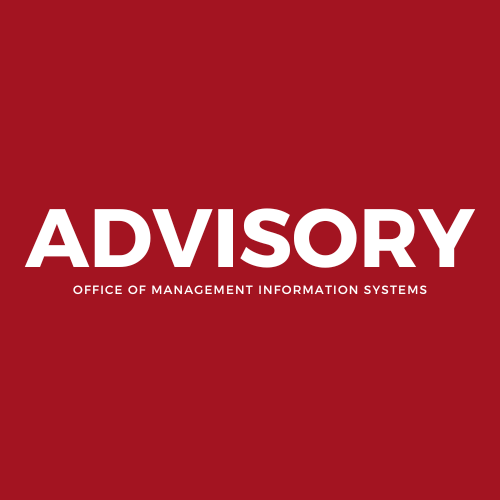Microsoft Teams Guide for Educators
Microsoft Teams Quick Start guide for educators
This guide for educators is a quick and easy way to learn how to use Microsoft Teams for Education. It contains useful tips for engaging with colleagues and students within the Teams app. You can download it for offline, comprehensive access to Teams advice.

Day in the life: Teaching in Teams and Microsoft 365
As an online teacher, you can use Teams and other Microsoft 365 Education apps to create engaging and collaborative learning experiences for your students. Teams allows you to communicate, share content, assign tasks, and provide feedback in one place. Whether you are teaching remotely, in person, or in a hybrid model, Teams can help you make the most of your day.

Copilot quick guide
Copilot is accessed via copilot.microsoft.com or the Microsoft Edge sidebar. It allows you to pose complicated queries, obtain thorough responses, obtain condensed information, and uncover useful ideas all inside the same tab. Copilot summarizes your search terms for you in a paragraph using the Bing search engine. In order to focus the results, you can also ask additional questions and input prompts.

Reading Progress quick guide
Microsoft Teams offers a free tool called Reading Progress that tracks and assists your class's reading proficiency. Students record and email you a video of themselves reading. You return students' work after grading it, and Insights automatically collects and organizes data so you may concentrate more on the students and less on data analysis.

Search Progress quick guide
Teachers can use Search Progress to assign students a Search Coach, which allows them to compile references they come across while researching a certain subject. The teacher reviews and grades the collection that their students turn in as homework.

Search Coach quick guide
Search Coach is a free tool for teaching information literacy. Students receive real-time feedback on their search terms, trustworthiness scores, and interactive filtering assistance to assist them in distinguishing between the real and false information on the internet.

OneNote Class Notebook quick guide
A digital notebook called OneNote Class Notebook assists instructors in organizing and managing their courses, course materials, and student work in one location. It can be used to create assignments, tests, and other educational resources.

OneNote Desktop quick guide
OneNote desktop is a Windows app for taking notes. It has an Office ribbon interface and helps you can make and sort notebooks, sections, and pages. OneNote desktop is useful for education because you can keep your lesson plans and course content in your own digital notebook. OneNote desktop also lets you add and embed web content, audio, and video to make interactive lessons for students.

Bookings quick guide
Microsoft Bookings is a Microsoft 365 app that helps educators schedule and manage appointments easily. With Microsoft Bookings, teachers can set up a booking page where they can let others book and sync appointments with their Outlook calendar.

Word quick guide
Microsoft Word enables educators to produce, modify and distribute documents for their students. It can assist teachers in fixing spelling and grammar errors as they write and help them design inclusive learning materials by adding and using visual tools such as diagrams, tables, charts and accessibility features that allow all students to understand learning materials.

PowerPoint quick guide
Use media, charts, design help, and more to make effective lesson plans and presentations. PowerPoint helps inclusive classrooms with features like Speaker Coach, Recording Studio, Designer and Dictate.

Stream quick guide
Microsoft Stream is a video management service that helps instructors arrange, make, store, share, and watch videos. Microsoft Stream is used in education for safe video sharing in the classroom. It allows you to easily share videos with small groups of students, classes, PLC groups, or families outside of school. It also adapts videos for students who use mobile devices.